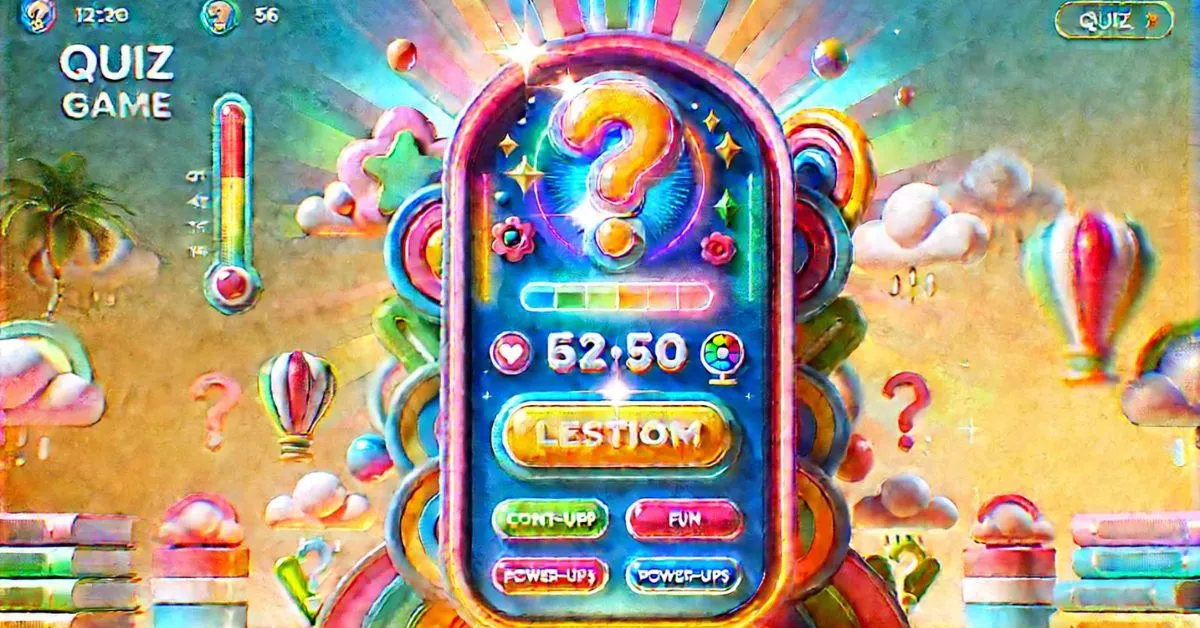Hosting games on interactive platforms can revolutionize the classroom experience, making learning both fun and effective. This platform allows students to engage with educational content in a game-based format, where they answer questions to earn in-game currency. Gimkit Hosting currency can be used to purchase power-ups, adding a strategic element to the learning process. This approach motivates students to participate actively, making it a great tool for reinforcing knowledge in a competitive yet enjoyable environment.
As a teacher or host, setting up and managing games is simple. You create or select a question set, known as a “Kit,” and choose the appropriate game mode, such as Classic Mode for individual competition or Team Mode for group collaboration. Once the game is ready, students can join using a code, and you can monitor their progress in real-time through the dashboard.
The flexibility of this tool is one of its strongest assets. It can be adapted to any subject and allows for adjustments such as question order, time limits, and the use of power-ups. The platform also provides valuable data on student performance, enabling you to track learning outcomes and adjust your teaching strategies accordingly. Whether you’re using it for a quick review, a team-based quiz, or a fun learning competition, this tool offers everything you need to make your lessons more engaging and effective.
| Aspect | Fact | Figure |
|---|
| Platform Purpose | Game-based learning tool for quizzes and interactive educational content | N/A |
| Student Engagement | In-game currency and power-ups increase participation and strategic thinking | In-game currency and power-ups |
| Game Modes | Classic Mode (individual), Team Mode (group), Trust No One, The Floor is Lava | 4 game modes |
| Customizability | Ability to customize question order, time limits, power-ups, game appearance, and rules | Extensive customization options |
| Teacher Dashboard | Allows creation of Kits, game management, and tracking student progress in real-time | Teacher dashboard with Kits and performance tracking |
| Subscription Plans | Free version (basic features) and Pro version (advanced features, unlimited Kits, detailed analytics) | Free & Pro plans |
| Kit Creation | Teachers can create Kits by inputting questions manually, importing from a spreadsheet, or remixing existing Kits | Manual input, imports, and remix options for Kits |
| Multimedia Integration | Option to add images, videos, and audio clips to Kits to enhance engagement | Multimedia options (images, videos, audio) |
| Real-time Performance Tracking | Provides real-time data on student performance, identifying strengths and areas for improvement | Real-time performance data and reports |
| Power-Ups and Strategy | Students use in-game currency to buy power-ups, adding strategic elements to the learning process | Power-ups for extra points, slow opponents, etc. |
| Flexibility Across Subjects | Adaptable to any subject (math, science, history, language arts) with customizable Kits | N/A |
| Device Compatibility | Accessible on laptops, tablets, and smartphones | Any device with internet access |
| Integration with Google Classroom | Can integrate with Google Classroom for easy assignment tracking and performance sharing | Google Classroom integration |
| Assessment and Analytics | Detailed performance reports on individual and team progress | Detailed student performance reports |
| Collaboration vs Competition | Offers both team-based and individual play modes | Team Mode & Classic Mode (individual play) |
| Custom Rules | Teachers can create custom rules for game play, such as limiting power-ups or defining team play parameters | Custom rules for tailored game play |
| Long-Term Learning Goals | Can use recurring games and Infinity Mode to reinforce learning over time | Infinity Mode and recurring games |
| Devices for Student Play | Students can join games using a code on laptops, tablets, or smartphones | Laptops, tablets, smartphones |
| Ease of Setup | Teachers can easily create accounts, set up games, and manage players via a user-friendly dashboard | Simple setup process for teachers and students |
| Student Access | Students join games using a simple game code, no account required | Easy student access with game code |
| Paid Features | Pro plan includes unlimited Kits, premium game modes, and advanced analytics | Pro plan for advanced features |
| Cost-Free Version | Free plan offers basic features and limited Kits | Free version with restrictions |
Table of contents
- 1 Why Host a Game?
- 2 How to Set Up Your Account
- 3 Choosing the Right Game Mode
- 3.1 Explore Different Game Modes
- 3.2 There are several game modes available to cater to different teaching needs. Classic Mode is ideal for individual play, while Team Mode promotes collaboration among students. Additionally, more unique modes like “Trust No One” add an element of strategy, and “The Floor is Lava” injects some extra excitement into the learning process.
- 3.3 Match the Mode to Your Lesson
- 3.4 Tips for Engaging Students
- 4 Creating Your First Kit
- 5 Customizing Your Game
- 6 Hosting a Live Game
- 7 Using This Tool in the Classroom
- 8 Advanced Features for Hosts
- 9 Conclusion
- 10 FAQs
Why Host a Game?
Increase Student Engagement
This platform transforms traditional learning into interactive games that keep students engaged. The combination of competition and rewards helps boost student interest and participation. This type of interactive learning format can make a significant difference in maintaining classroom energy and focus.
Reinforce Learning
Students aren’t just answering questions—they’re also strategizing. They earn in-game currency for each correct answer, which they can use to buy power-ups, adding a layer of critical thinking to the activity. This approach not only makes learning more enjoyable but also helps students absorb and retain information more effectively.
Flexible for Any Subject
One of the best features of this tool is its flexibility across various subjects. Whether you’re teaching math, science, history, or language arts, you can create custom Kits tailored to your lesson goals. The tool is adaptable and can be fine-tuned to meet the specific needs of your students.
How to Set Up Your Account
Create an Account
To begin hosting, you’ll need to create a teacher account. Simply visit the platform’s website, and sign up using your email or Google account. Once your account is set up, you’ll have access to the teacher dashboard, where you can create and manage games.
Explore the Dashboard
The user-friendly dashboard allows you to create new Kits, select game modes, and access performance reports. Additionally, you can explore pre-made Kits that are available for customization to suit your lessons. Becoming familiar with the dashboard’s features will make setting up and managing your games seamless.
Choose a Subscription Plan
This platform offers both free and paid plans. While the free version provides basic features, the paid Pro version unlocks advanced capabilities like unlimited Kits, premium game modes, and detailed performance analytics. Choose the plan that best fits the needs of your classroom.
Choosing the Right Game Mode
Explore Different Game Modes
There are several game modes available to cater to different teaching needs. Classic Mode is ideal for individual play, while Team Mode promotes collaboration among students. Additionally, more unique modes like “Trust No One” add an element of strategy, and “The Floor is Lava” injects some extra excitement into the learning process.
Match the Mode to Your Lesson
Choosing the right mode depends on your lesson’s objectives. If you want students to work together, Team Mode is the way to go. Classic Mode works best for individual assessments, allowing students to focus on their own performance.
Tips for Engaging Students
Changing up game modes can keep the learning experience fresh and exciting for students. You can even allow them to vote on which mode to play, giving them a sense of control and ownership. Tailoring game modes to student preferences can help boost motivation and engagement.
Creating Your First Kit
Understanding the Kit Creation Process
A Kit is essentially a set of questions that forms the foundation of your game. To create one, go to your dashboard and click “New Kit.” You can manually input questions or import them from a spreadsheet. Additionally, you have the option to remix Kits shared by other educators.
Best Practices for Writing Questions
Make sure your questions are clear and aligned with your lesson objectives. Use a mix of easy and challenging questions to keep students engaged and motivated. Incorporating some open-ended questions can also promote critical thinking and deeper understanding.
Adding Images and Multimedia
You can make your Kits more engaging by incorporating images, videos, or audio clips. This is especially helpful for subjects like science or geography, where visuals play a key role in understanding. Multimedia elements help create a richer, more dynamic learning experience for students.
Customizing Your Game
Personalize the Appearance
The platform allows you to customize the appearance of your game to fit the theme of your lesson. You can change the colors and themes to make the game more visually appealing. This small customization can go a long way in capturing students’ attention and keeping them engaged.
Set Time Limits and Power-Ups
You can adjust time limits for each question or for the entire game, depending on your classroom needs. Power-ups are another fun feature, allowing students to earn boosts like extra points or the ability to slow down their opponents. These features keep the game dynamic and encourage students to think strategically.
Create Custom Rules
Custom rules allow you to tailor the game to your specific teaching goals. For example, you might limit the number of power-ups that can be used or set special rules for team play. Customization ensures that your game fits your classroom’s unique learning needs.
Hosting a Live Game
Step-by-Step Guide to Hosting
Once you’ve created your Kit and customized the game settings, hosting a live game is easy. Click “Host,” and a game code will be generated. Share the code with your students, who can join from their own devices.
Managing Players and Teams
As the host, you can assign students to teams or let them choose their own. During the game, you can monitor their progress through the dashboard, which shows real-time scores for individuals and teams. This gives you valuable insight into how students are performing.
Keeping the Energy High
Throughout the game, it’s important to keep the energy level high by encouraging students and providing feedback. You can also use the live leaderboard to foster a sense of competition and motivation. Pausing the game to explain difficult questions or discuss strategies can enhance the learning experience.
Using This Tool in the Classroom
Aligning Games with Curriculum Standards
It’s easy to align your games with curriculum standards by customizing the Kits with questions that reflect the content of your lessons. This ensures that the game not only engages students but also supports your educational goals. It’s a great tool for reviewing concepts and assessing student understanding.
Strategies for Assessing Student Performance
The platform allows you to track student performance in real-time. You can see which questions students are struggling with and where they excel. The data you collect can help you adjust your teaching methods to address areas where students need more support.
Encouraging Collaboration and Competition
The tool offers both individual and team-based modes. Team Mode promotes collaboration, while competitive modes encourage students to push themselves and improve their performance. This blend of collaboration and competition enhances the overall learning experience.
Advanced Features for Hosts
Integrating with Other Tools
The platform can integrate with educational tools like Google Classroom. This integration makes it easier to assign games, track student progress, and share performance reports. Streamlining these processes makes it more efficient for both teachers and students.
Using Reports and Analytics
After each game, the platform generates detailed reports that show student performance. These reports highlight which questions were the most challenging and allow you to track individual progress. Analyzing this data can help you make informed decisions about future lessons.
Gamifying Long-Term Learning Goals
The tool can also be used for long-term learning objectives. By setting up recurring games or using Infinity Mode, you can reinforce key concepts over time. This continuous engagement helps students retain information more effectively and ensures steady progress.
Conclusion
Mastering the hosting experience on this platform transforms the way students learn in the classroom. By incorporating game-based elements, you can increase student engagement, reinforce learning, and track performance in real-time. Whether you’re conducting a quick review or working on long-term learning goals, this tool provides the flexibility and features needed to create a fun, effective learning environment for your students.
FAQs
What is this platform used for?
This platform is a game-based learning tool designed to make quizzes more interactive and engaging. Teachers can create question sets (Kits) and host games where students answer questions, earn in-game currency, and use power-ups to enhance their gameplay.
Is this tool free for teachers?
There is a free version available, but it comes with limitations such as fewer Kits and restricted access to game modes. A paid version, called Pro, offers more features like unlimited Kits, detailed analytics, and premium game modes.
Do students need an account to join a game?
No, students do not need an account. They can simply join a game using the code provided by the teacher. This makes it easy for students to participate without additional setup.
What devices can students use to play?
Students can use any device with internet access, including laptops, tablets, or smartphones. They only need the game code to join a session.
How do I create a Kit?
Creating a Kit is simple. After logging in, go to your dashboard and click “New Kit.” You can manually add questions, import them from a spreadsheet, or remix Kits shared by other teachers.
Can I track student performance?
Yes, the platform provides detailed reports on student performance. You can view which questions students struggled with and where they excelled, allowing you to adjust your teaching strategies.
What are the available game modes?
There are several game modes, including Classic Mode for individual play, Team Mode for group collaboration, and other unique modes like “Trust No One” or “The Floor is Lava.” Each mode is designed to cater to different learning styles and classroom dynamics.
How customizable is the platform?
The platform allows for extensive customization, from personalizing the game’s appearance to setting time limits and creating custom rules. You can also adjust power-ups and question difficulty to tailor the game to your classroom’s needs.
How do I integrate this platform with other tools like Google Classroom?
The tool integrates with Google Classroom, making it easy to assign games, track performance, and share reports. You can streamline the process of managing games and student progress by connecting these platforms.
Can I use this platform for long-term learning goals?
Yes, you can use features like Infinity Mode or recurring games to reinforce concepts over time. This continuous engagement helps students retain information and track their progress over a longer period.