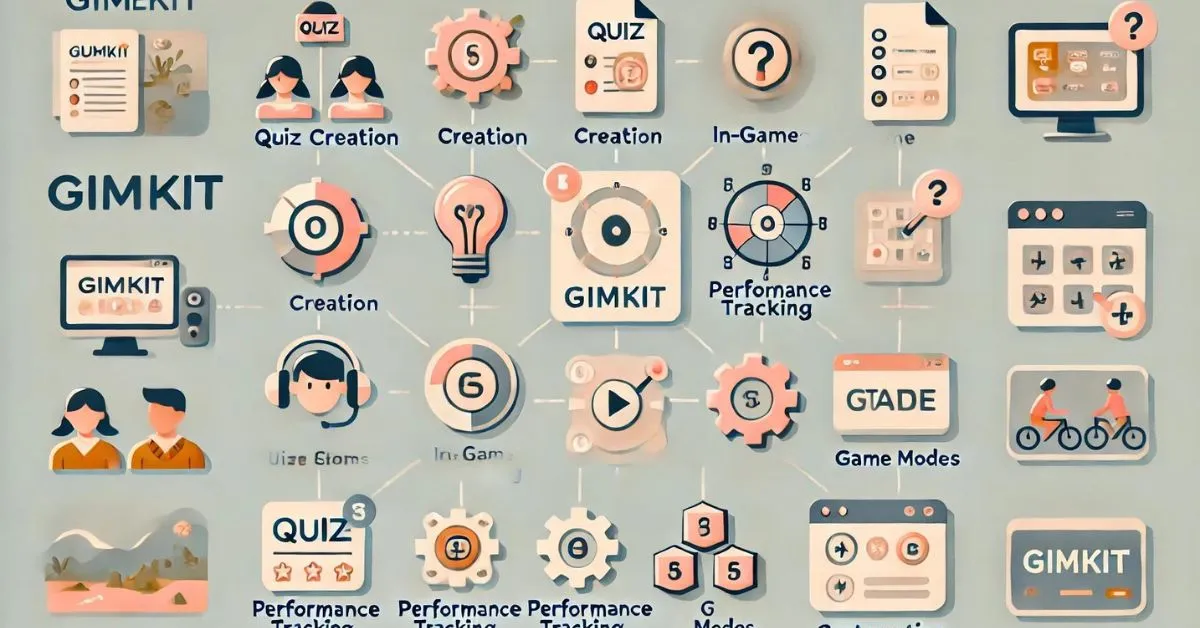Gimkit is a unique learning platform designed to engage students through interactive games. It was created by a high school student who wanted to make learning fun and exciting. Today, it’s used by teachers worldwide to boost student participation.
The platform combines education with game-like features. Students answer questions to earn in-game currency, which they can use to buy power-ups and upgrades. This turns learning into a fun, competitive experience that motivates students to stay focused.
Gimkit is perfect for teachers looking for new ways to teach and assess students. It can be used in various subjects, from math to history. Teachers can create custom quizzes, or “kits,” with questions tailored to their lessons.
One of Gimkit’s biggest advantages is its flexibility. Teachers can host live games in the classroom or assign quizzes as homework. The platform also provides detailed reports on student performance, making it easier for teachers to track progress.
In addition to its ease of use, Gimkit offers multiple game modes to keep things fresh. Students can play individually or work together in teams. Each game mode has different rules, keeping students engaged no matter the topic.
Gimkit also works well in both in-person and remote learning environments. Whether you’re teaching in a classroom or online, Gimkit can help keep students interested and involved. It’s a tool that can make any lesson more interactive and enjoyable.
If you’re a teacher looking for ways to enhance your classroom, Gimkit could be the perfect solution. It’s easy to use, customizable, and keeps students motivated to learn.
| Fact | Description |
|---|---|
| Platform Type | Interactive learning tool for classrooms |
| Creation | Developed by a high school student |
| Primary Use | Engaging students through quizzes and games |
| Game Modes | Classic, Team, Trust No One, and Fishtopia |
| In-Game Currency | Students earn currency for correct answers, used for power-ups |
| Customization | Teachers can create custom quizzes (kits) with multimedia elements |
| Performance Tracking | Provides detailed reports on student performance |
| Accessibility | Available as a web app and mobile app for iOS and Android |
| Subscription Plans | Free plan with limited features; Pro plan available for $5/month |
| Integration | Compatible with Google Classroom and other educational tools |
| Best for | Various subjects including math, science, history, and language arts |
| Age Suitability | Suitable for elementary to high school students |
| Feedback Mechanism | Encourages self-assessment through performance reports |
Table of contents
- 1 Best Practices for Using Gimkit in the Classroom
- 2 Real-World Applications and Success Stories
- 3 Tips for Maximizing Student Engagement
- 4 Ensuring Data Privacy and Security
- 5 Understanding Gimkit: A Quick Overview
- 5.1 What is Gimkit?Gimkit is an online platform that turns quizzes into interactive games. It allows students to earn in-game currency by answering questions correctly. This currency can then be spent on power-ups, making the learning experience more engaging.
- 5.2 How Does Gimkit Work?Teachers create or choose from pre-made quizzes, known as “kits.” These kits can be customized with questions that fit the lesson. Students join the game with a unique code and answer questions to earn points.
- 5.3 Why is Gimkit Effective?Gimkit uses gamification to motivate students. By adding game mechanics like rewards and competition, it helps students stay focused. It also encourages repeated practice, which improves learning retention.
- 5.4 Gimkit’s Key FeaturesThe platform includes a variety of game modes to keep students engaged. It also provides detailed performance reports, helping teachers track progress. Additionally, Gimkit is flexible, offering options for live games or homework assignments.
- 5.5 Gimkit vs. Traditional QuizzesUnlike traditional quizzes, Gimkit feels more like a game. Students can play individually or in teams, adding a collaborative element. This makes learning more fun and less stressful for students.
- 6 Setting Up Your Gimkit Account
- 6.1 Creating Your Gimkit AccountTo get started with the platform, visit the official website. Click on the “Sign Up” button to create your account. You can register as a teacher or a student based on your role.
- 6.2 Choosing a Subscription PlanGimkit offers a free plan and a Pro plan. The free plan has limited features, while the Pro plan includes additional tools and options. Decide which plan suits your needs based on how often you plan to use the platform.
- 6.3 Navigating the DashboardOnce you have an account, you will see the dashboard. This is where you can create new games and manage existing ones. Familiarize yourself with the layout to make the most of the platform.
- 6.4 Accessing Key FeaturesThe dashboard provides easy access to all key features. You can create quizzes, view performance reports, and adjust account settings. Take some time to explore each section and understand how they work.
- 6.5 Getting Started with Your First GameAfter setting up your account, you can start creating your first game. Click on the “Create New Kit” button to begin. This will guide you through the process of making a customized quiz for your students.
- 7 Creating Your First Gimkit Game (Kit)
- 7.1 Starting Your KitTo create your first game, click on the “Create New Kit” button. You will need to give your kit a title that reflects its subject. Choose a relevant category to help organize your games.
- 7.2 Adding QuestionsNext, you will add questions to your kit. You can type questions manually or import them from other sources. Aim for a mix of question types to keep students engaged.
- 7.3 Utilizing MultimediaGimkit allows you to enhance your questions with images and videos. This can make your quizzes more interesting for students. Use multimedia to explain concepts better and appeal to different learning styles.
- 7.4 Setting Answer OptionsFor each question, you will need to set the answer options. You can include multiple-choice answers or true/false options. Make sure the correct answer is clearly marked to ensure accurate scoring.
- 7.5 Saving Your KitOnce you have added all your questions, save your kit. Review it to ensure everything looks correct. You can always go back and make changes later if needed.
- 8 Personalizing and Customizing Your Gimkit Game
- 8.1 Choosing a ThemeThe platform allows you to select themes for your game. Themes can make the game visually appealing and set the mood. Choose a theme that fits your lesson or the season.
- 8.2 Customizing Game AppearanceYou can personalize the appearance of your game further. Adjust colors, fonts, and backgrounds to match your classroom style. A visually engaging game can capture students’ attention.
- 8.3 Setting Game RulesYou have the option to set specific rules for your game. Decide if you want to allow power-ups or set time limits for answering questions. Clear rules help students understand how to play effectively.
- 8.4 Adding Power-UpsPower-ups can enhance the gameplay experience. They provide benefits like extra time or bonus points for correct answers. Decide which power-ups to include based on your lesson goals.
- 8.5 Creating Custom RulesConsider implementing custom rules to fit your classroom needs. For example, you can introduce penalties for incorrect answers. Custom rules can make the game more challenging and fun for students.
- 9 Hosting a Live Game
- 9.1 Preparing for the Live GameTo host a live game, start by selecting your kit. Click on the “Play Live” option to begin. Ensure all your game settings are correct before inviting students.
- 9.2 Sharing the Game CodeOnce the game is ready, you will receive a unique game code. Share this code with your students so they can join easily. Make sure everyone is logged in and ready before starting the game.
- 9.3 Starting the GameWhen all students have joined, click the “Start Game” button. This will launch the game, and students can begin answering questions. Monitor the progress through your host interface.
- 9.4 Managing Players During the GameKeep an eye on how students are performing in real-time. You can see scores and participation levels on your dashboard. Use this information to encourage engagement and healthy competition.
- 9.5 Keeping Energy HighTo maintain a lively atmosphere, cheer on students and celebrate correct answers. Consider adding quick pauses to explain tricky questions. Engaging with students helps keep their energy levels up.
- 10 Using Gimkit as an Assessment Tool
- 10.1 Aligning with Curriculum StandardsThe platform can be used to meet specific learning objectives. Customize your questions to align with your curriculum standards. This helps ensure that students are practicing relevant content.
- 10.2 Tracking Student PerformanceAfter each game, Gimkit provides detailed reports on student performance. You can see how each student performed on specific questions. This data helps you identify areas where students may need extra support.
- 10.3 Creating Formative AssessmentsUse the platform for ongoing assessments throughout the school year. Regularly scheduled games can help you gauge student understanding. This allows for timely feedback and adjustments in teaching methods.
- 10.4 Using Reports for FeedbackGimkit’s reports give insights into class performance as well. You can analyze which questions were most challenging for students. This information can guide future lesson planning.
- 10.5 Encouraging Self-AssessmentEncourage students to review their performance reports. This can help them identify their strengths and areas for improvement. Promoting self-assessment fosters a growth mindset in students.
- 10.6 Advanced Features for Educators
- 10.7 Using Gimkit for Homework (Assignment Mode)Consider using the platform for homework assignments. You can assign kits as practice, allowing students to play at their own pace. This feature is helpful for reinforcing lessons outside of class.
- 10.8 Maximizing Learning with Reports and AnalyticsGimkit provides valuable insights through detailed reporting. You can track progress over time and see trends in student performance. This information helps you tailor your instruction to better meet student needs.
- 11 Troubleshooting and Common Challenges
- 11.1 Technical Issues and How to Fix ThemProvide solutions to common technical problems, like internet connectivity or device compatibility issues. Ensuring a stable connection is essential for a smooth gaming experience.
- 11.2 Managing Student Behavior During GamesSet clear expectations for student behavior during gameplay. Encourage positive competition and respectful interactions among students. This helps create a supportive learning environment.
- 12 Special Events with Gimkit
- 12.1 Hosting Themed Games for Holidays and Special OccasionsCreative ideas for holiday-themed games or school events can enhance the learning experience. Consider planning seasonal activities to keep students excited.
- 12.2 Organizing School-Wide CompetitionsRunning large-scale competitions between classes or grades can promote school spirit. This fosters collaboration and a sense of community within the school.
- 12.3 Involving Parents and Community in GimkitEngage families by hosting game nights that include parents and guardians. This can help bridge the gap between school and home, creating a supportive network for students.
- 13 Gimkit in Remote and Hybrid Learning
- 14 Looking Ahead: The Future of Gimkit
- 14.1 Upcoming Features and UpdatesStay informed about new features and improvements to the platform. Regular updates help ensure you’re getting the most out of your teaching experience.
- 14.2 How to Stay Informed About Gimkit NewsFollow the platform on social media or subscribe to newsletters. This will keep you updated on the latest changes and best practices for using the tool.
- 14.3 Expanding Your Role as a Gimkit ExpertConsider taking on a leadership role by sharing your knowledge with fellow educators. Helping others learn how to use the platform effectively can create a supportive community.
- 15 Conclusion
- 16 FAQs
Best Practices for Using Gimkit in the Classroom
While Gimkit is a fun and interactive platform, implementing it effectively requires some planning. Here are some best practices to ensure your students get the most out of this tool:
Balance Gamification with Learning: While Gimkit’s game-like features are engaging, make sure the focus remains on learning. Consider using it as a review tool rather than the primary method of teaching new content.
Vary Game Modes: Keep the learning experience fresh by mixing up the game modes. Alternating between individual play and team-based modes can foster both independent learning and collaboration.
Set Clear Expectations: Before starting a game, set expectations for student behavior and participation. Explain the rules clearly to avoid confusion and maintain a positive classroom atmosphere.
Incorporate Timely Feedback: Use the real-time performance data provided by Gimkit to offer immediate feedback. This encourages continuous learning and helps students stay on track.
Integrate Collaborative Learning: Incorporating group work within Gimkit can be highly beneficial. Use team-based game modes to encourage discussion and teamwork, making the learning process more social.
Real-World Applications and Success Stories
While Gimkit is widely used in educational settings, it’s worth highlighting real-world success stories from teachers and schools that have seen remarkable results. This section could showcase how Gimkit has been used in various school settings and the improvements in student engagement and performance. For example:
- Success in Remote Learning: One teacher in a remote learning environment used Gimkit to boost student participation. By incorporating team modes, students were able to collaborate virtually, and the competitive nature of the games kept everyone engaged.
- Improved Test Scores: Another school reported that using Gimkit for weekly review sessions resulted in improved test scores, especially in subjects like history and science, where memorization and recall are essential.
Including these examples could help readers better understand the potential impact of Gimkit on their own teaching strategies.
Tips for Maximizing Student Engagement
Gimkit’s design is inherently engaging, but there are additional strategies teachers can implement to maximize student participation:
Incorporate Reward Systems: Beyond in-game currency and power-ups, consider offering class rewards or recognition for top performers. Small incentives, like homework passes or extra credit, can motivate students to put in their best effort.
Use Student-Created Kits: Allow students to create their own quiz kits based on what they’ve learned. This gives them a sense of ownership and reinforces their understanding of the material.
Host Competitions Between Classes or Schools: Turn a single game into a school-wide event or a competition between different classrooms. This fosters school spirit and gives students a sense of community, whether they’re playing in person or remotely.
Ensuring Data Privacy and Security
When using any online platform, it’s essential to prioritize student data privacy. Gimkit complies with educational data privacy standards, but here are some steps to ensure you’re protecting your students’ information:
Review Gimkit’s Privacy Policy: Familiarize yourself with the platform’s privacy policy to understand how student data is handled. Gimkit is designed to protect student privacy by not collecting unnecessary personal data.
Use Class Codes for Privacy: Rather than using personal identifiers, encourage students to join games using class-specific codes. This reduces the chances of students interacting with others outside of their class.
Monitor Account Settings: Teachers should regularly review and adjust their account settings to control who has access to their games and student performance data.
Understanding Gimkit: A Quick Overview
What is Gimkit?
Gimkit is an online platform that turns quizzes into interactive games. It allows students to earn in-game currency by answering questions correctly. This currency can then be spent on power-ups, making the learning experience more engaging.
How Does Gimkit Work?
Teachers create or choose from pre-made quizzes, known as “kits.” These kits can be customized with questions that fit the lesson. Students join the game with a unique code and answer questions to earn points.
Why is Gimkit Effective?
Gimkit uses gamification to motivate students. By adding game mechanics like rewards and competition, it helps students stay focused. It also encourages repeated practice, which improves learning retention.
Gimkit’s Key Features
The platform includes a variety of game modes to keep students engaged. It also provides detailed performance reports, helping teachers track progress. Additionally, Gimkit is flexible, offering options for live games or homework assignments.
Gimkit vs. Traditional Quizzes
Unlike traditional quizzes, Gimkit feels more like a game. Students can play individually or in teams, adding a collaborative element. This makes learning more fun and less stressful for students.
In the next section, we’ll explore how to set up a Gimkit account and get started with your first game.
Setting Up Your Gimkit Account
Choosing a Subscription Plan
Gimkit offers a free plan and a Pro plan. The free plan has limited features, while the Pro plan includes additional tools and options. Decide which plan suits your needs based on how often you plan to use the platform.
Accessing Key Features
The dashboard provides easy access to all key features. You can create quizzes, view performance reports, and adjust account settings. Take some time to explore each section and understand how they work.
Creating Your First Gimkit Game (Kit)
Adding Questions
Next, you will add questions to your kit. You can type questions manually or import them from other sources. Aim for a mix of question types to keep students engaged.
Utilizing Multimedia
Gimkit allows you to enhance your questions with images and videos. This can make your quizzes more interesting for students. Use multimedia to explain concepts better and appeal to different learning styles.
Setting Answer Options
For each question, you will need to set the answer options. You can include multiple-choice answers or true/false options. Make sure the correct answer is clearly marked to ensure accurate scoring.
Saving Your Kit
Once you have added all your questions, save your kit. Review it to ensure everything looks correct. You can always go back and make changes later if needed.
In the next section, we will discuss how to customize your Gimkit game to enhance student engagement.
Personalizing and Customizing Your Gimkit Game
Choosing a Theme
The platform allows you to select themes for your game. Themes can make the game visually appealing and set the mood. Choose a theme that fits your lesson or the season.
Customizing Game Appearance
You can personalize the appearance of your game further. Adjust colors, fonts, and backgrounds to match your classroom style. A visually engaging game can capture students’ attention.
Setting Game Rules
You have the option to set specific rules for your game. Decide if you want to allow power-ups or set time limits for answering questions. Clear rules help students understand how to play effectively.
Adding Power-Ups
Power-ups can enhance the gameplay experience. They provide benefits like extra time or bonus points for correct answers. Decide which power-ups to include based on your lesson goals.
Creating Custom Rules
Consider implementing custom rules to fit your classroom needs. For example, you can introduce penalties for incorrect answers. Custom rules can make the game more challenging and fun for students.
In the next section, we will cover how to host a live game and keep your students engaged.
Hosting a Live Game
Preparing for the Live Game
To host a live game, start by selecting your kit. Click on the “Play Live” option to begin. Ensure all your game settings are correct before inviting students.
Managing Players During the Game
Keep an eye on how students are performing in real-time. You can see scores and participation levels on your dashboard. Use this information to encourage engagement and healthy competition.
Keeping Energy High
To maintain a lively atmosphere, cheer on students and celebrate correct answers. Consider adding quick pauses to explain tricky questions. Engaging with students helps keep their energy levels up.
In the next section, we will explore how to use the platform as an assessment tool to track student performance.
Using Gimkit as an Assessment Tool
Aligning with Curriculum Standards
The platform can be used to meet specific learning objectives. Customize your questions to align with your curriculum standards. This helps ensure that students are practicing relevant content.
Tracking Student Performance
After each game, Gimkit provides detailed reports on student performance. You can see how each student performed on specific questions. This data helps you identify areas where students may need extra support.
Creating Formative Assessments
Use the platform for ongoing assessments throughout the school year. Regularly scheduled games can help you gauge student understanding. This allows for timely feedback and adjustments in teaching methods.
Using Reports for Feedback
Gimkit’s reports give insights into class performance as well. You can analyze which questions were most challenging for students. This information can guide future lesson planning.
Encouraging Self-Assessment
Encourage students to review their performance reports. This can help them identify their strengths and areas for improvement. Promoting self-assessment fosters a growth mindset in students.
In the next section, we will discuss advanced features that can enhance your use of the platform in the classroom.
Advanced Features for Educators
Integrating Gimkit with Other Learning Tools
The platform can be linked with tools like Google Classroom for seamless student management. This integration helps streamline the process of assigning and grading quizzes.
Using Gimkit for Homework (Assignment Mode)
Consider using the platform for homework assignments. You can assign kits as practice, allowing students to play at their own pace. This feature is helpful for reinforcing lessons outside of class.
Maximizing Learning with Reports and Analytics
Gimkit provides valuable insights through detailed reporting. You can track progress over time and see trends in student performance. This information helps you tailor your instruction to better meet student needs.
Troubleshooting and Common Challenges
Technical Issues and How to Fix Them
Provide solutions to common technical problems, like internet connectivity or device compatibility issues. Ensuring a stable connection is essential for a smooth gaming experience.
Managing Student Behavior During Games
Set clear expectations for student behavior during gameplay. Encourage positive competition and respectful interactions among students. This helps create a supportive learning environment.
Special Events with Gimkit
Hosting Themed Games for Holidays and Special Occasions
Creative ideas for holiday-themed games or school events can enhance the learning experience. Consider planning seasonal activities to keep students excited.
Organizing School-Wide Competitions
Running large-scale competitions between classes or grades can promote school spirit. This fosters collaboration and a sense of community within the school.
Involving Parents and Community in Gimkit
Engage families by hosting game nights that include parents and guardians. This can help bridge the gap between school and home, creating a supportive network for students.
Gimkit in Remote and Hybrid Learning
Hosting Virtual Games
Use the platform for virtual classrooms to maintain student engagement. Share the game code during online lessons, and allow students to join from their devices.
Keeping Students Engaged in Online Settings
Implement strategies for online learners to stay focused. Utilize team modes and interactive elements to enhance participation during remote lessons.
Managing Large Virtual Classrooms
Tips for effectively managing large class sizes during online sessions can help maintain order. Consider using breakout rooms for smaller group discussions and activities.
Looking Ahead: The Future of Gimkit
Upcoming Features and Updates
Stay informed about new features and improvements to the platform. Regular updates help ensure you’re getting the most out of your teaching experience.
Expanding Your Role as a Gimkit Expert
Consider taking on a leadership role by sharing your knowledge with fellow educators. Helping others learn how to use the platform effectively can create a supportive community.
Conclusion
Gimkit is a powerful tool that can transform the way educators engage their students. By combining learning with fun and interactive gameplay, it motivates students to participate actively in their education. The platform’s flexibility allows for customized quizzes that align with curriculum standards, making it suitable for various subjects and learning environments.
As teachers explore the features of Gimkit, they can create dynamic lessons that not only assess student understanding but also promote collaboration and healthy competition. Whether in-person or online, Gimkit helps foster a love for learning while providing valuable insights into student performance.
For educators seeking to enhance their teaching methods, Gimkit offers an innovative solution that can elevate classroom experiences. Embracing this engaging platform may just be the key to unlocking greater student participation and success in learning.
FAQs
1. Can Gimkit be used for all age groups?
Yes, Gimkit is suitable for various age groups, from elementary to high school students. The platform can be adapted to fit different learning levels and subjects.
2. What subjects work best with Gimkit?
Gimkit can be used in any subject, including math, science, history, and language arts. Teachers can create custom quizzes that align with their specific curriculum.
3. How much does a Gimkit Pro subscription cost?
The Pro subscription offers additional features and costs around $5 per month when billed annually. There is also a free plan available with limited features.
4. How do I get my students set up quickly?
Students can join a game easily by entering a unique game code provided by the teacher. Make sure they have devices ready before starting the game for a smooth experience.
5. Can I use Gimkit without an internet connection?
No, Gimkit requires an internet connection to access the platform and participate in games. Ensure that all devices used have reliable internet access for optimal performance.
6. How does Gimkit track student performance?
Gimkit provides detailed reports after each game, showing individual and class performance. Teachers can use this data to identify strengths and areas for improvement.
7. Can I create my own questions for quizzes?
Yes, teachers can create custom questions for their quizzes or use pre-made questions from the Gimkit library. This allows for personalized learning experiences tailored to their students.
8. Is there a mobile app for Gimkit?
Yes, Gimkit has a mobile app available for both iOS and Android devices, allowing students to participate in games from their smartphones or tablets.
9. How do I encourage student participation during a game?
Keep the energy high by engaging with students during gameplay, celebrating correct answers, and providing encouragement. Consider using power-ups and rewards to motivate students further.
10. Can I integrate Gimkit with other educational tools?
Yes, Gimkit can be integrated with tools like Google Classroom, making it easy to assign quizzes and track student progress in one place.